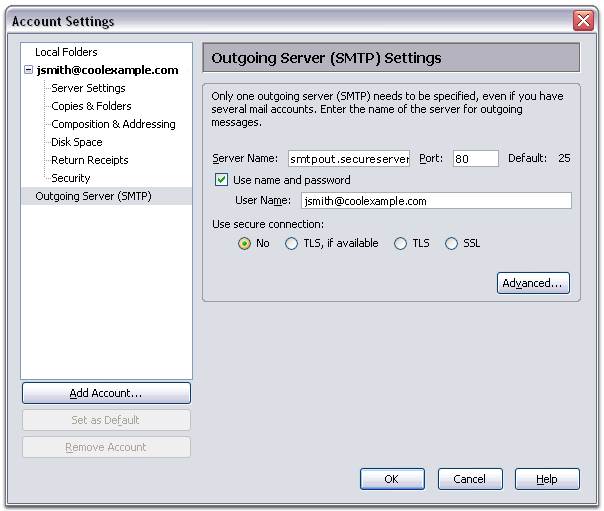Setting Up Your E-mail in Mozilla Thunderbird
This tutorial will help you set up the Mozilla Thunderbird e-mail client to work with your e-mail account.
To Set Up Your E-mail Account in Mozilla Thunderbird
-
In Mozilla Thunderbird, select Tools > Account Settings.
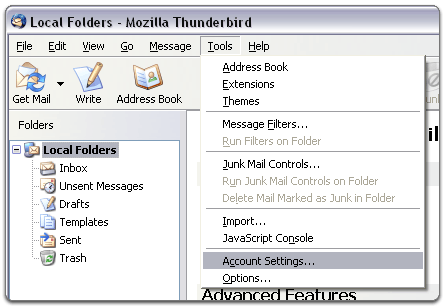
- Select "Email account " and click Next.
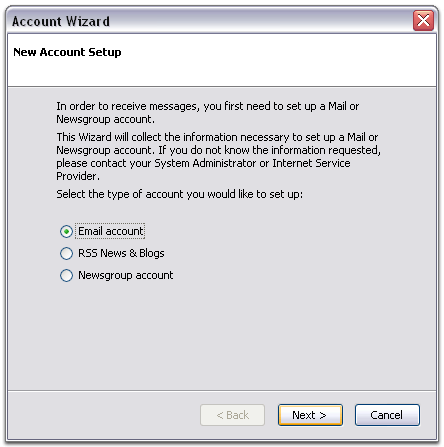
- Enter your name and e-mail address.
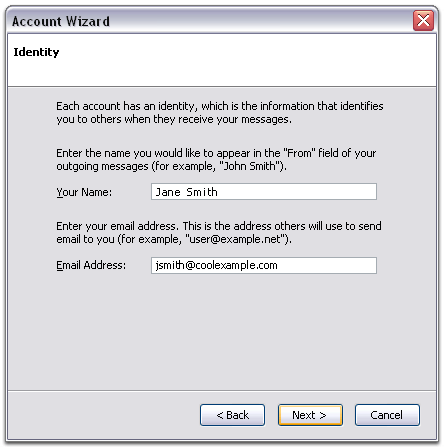
- Select "POP" as the type of incoming server you are using. Your incoming
server is mail.cooliguana.com. Click Next.

- Enter your e-mail address for the "Incoming User Name," and "Outgoing
User Name." Click Next.

- Enter a name for your e-mail account and click Next.
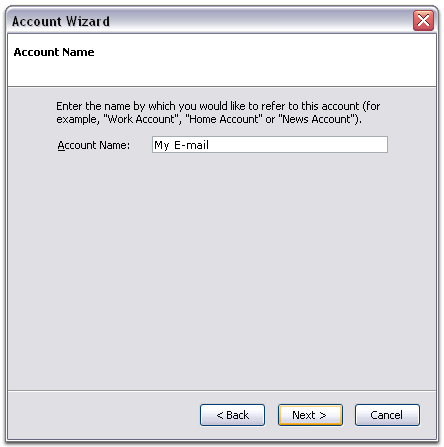
- Verify your account information and click Finish.
- In the Account Settings window, select "Outgoing Server" listed below
your new account.
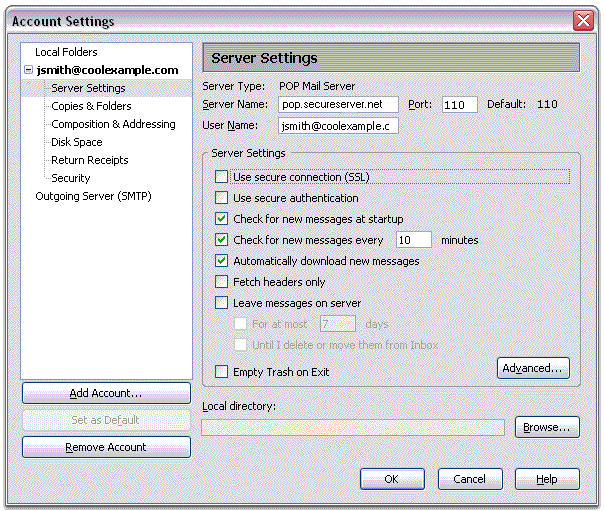
- Enter "mail.cooliguana.com" for the "Server Name" and make sure the "Port" is set to 25.
- Select "Use name and password" and enter your e-mail address.
Thunderbird will ask you for your password the first time you try to send
mail. Click OK.