Setting Up Your E-mail in MS Outlook Express
This tutorial shows you how to set up Microsoft Outlook Express 6 to work with your e-mail account. This tutorial focuses on setting up Microsoft Outlook Express 6, but these settings are similar in other versions of Microsoft Outlook Express. You can set up previous versions of Microsoft Outlook Express by using the settings in this tutorial.
To Set Up Your E-mail Account in Microsoft Outlook Express
-
In Microsoft Outlook Express, from the Tools menu, select Accounts.
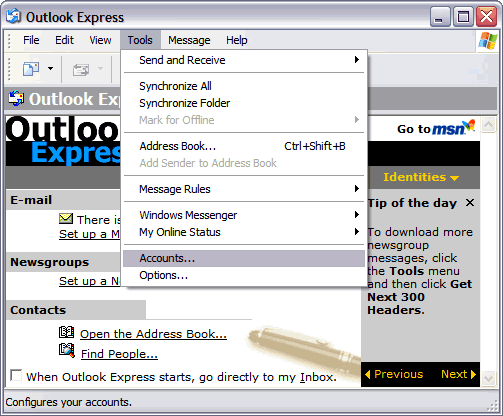
- Go to the Mail tab and from the Add
menu, select Mail.
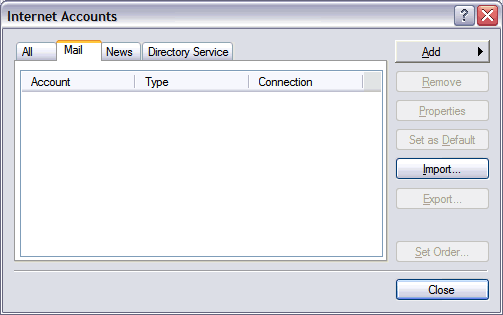
- In the Display Name field, enter you full name and click Next.
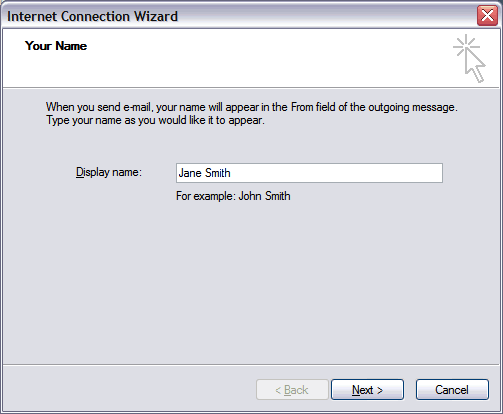
- In the E-mail address field, enter your email address and click
Next.
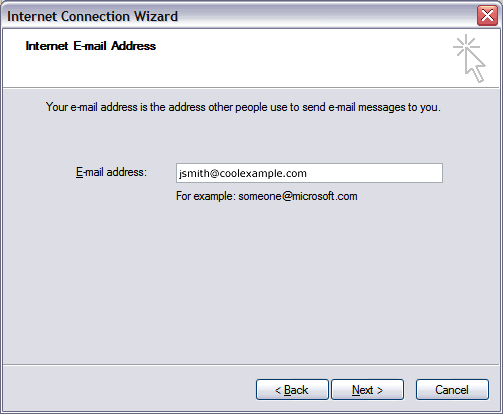
- On the E-mail Server Names page, enter your information as follows:
- My incoming mail server is a
- Select POP3.
- Incoming mail (POP3, IMAP or HTTP) server
- Type mail.cooliguana.com.
- Outgoing mail (SMTP) server
- Type mail.cooliguana.com.
- In the Account Name and Password fields, enter your email address and
password, and then click Next.
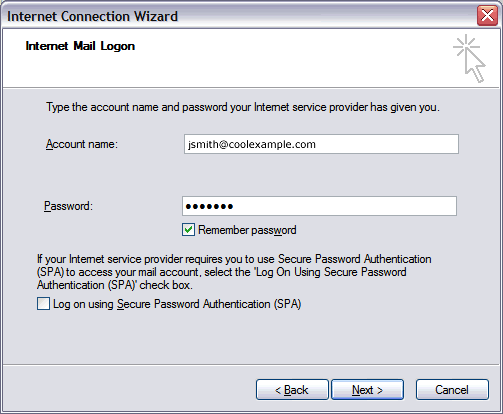
- On the setup confirmation page, click Finish.
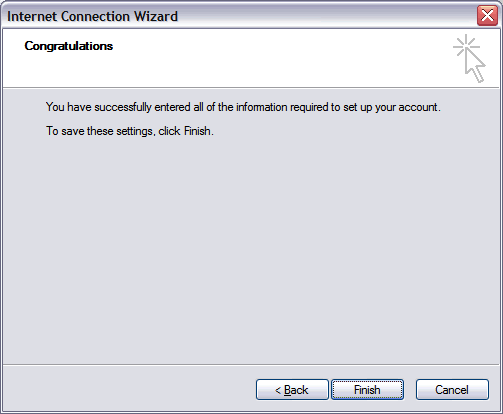
- On the Mail tab, select the account you just created and then click
Properties.
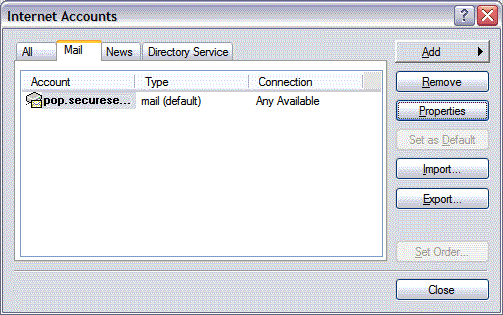
- Go to the Servers tab.
- Select My server requires authentication, and then click
Apply.
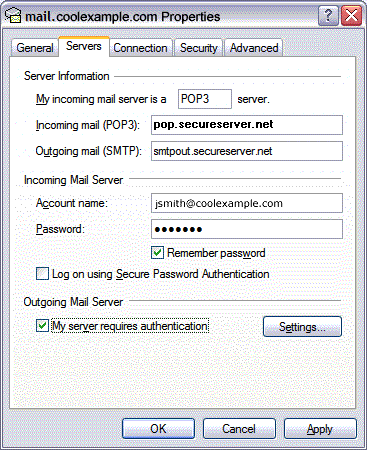
- Go to the Advanced tab.
- In the Server Port Numbers section, make sure Outgoing mail (SMTP)
is set
to 25, and then click OK.
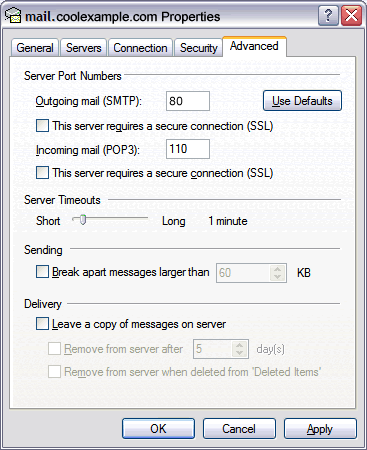
- (Optional) If you would like to keep a copy of your email messages stored on your email provider's servers, in the Delivery section, select Leave a copy of messages on server. Remember, this will take up space on the server & may cause you to use more space than is allotted.
Click Next.
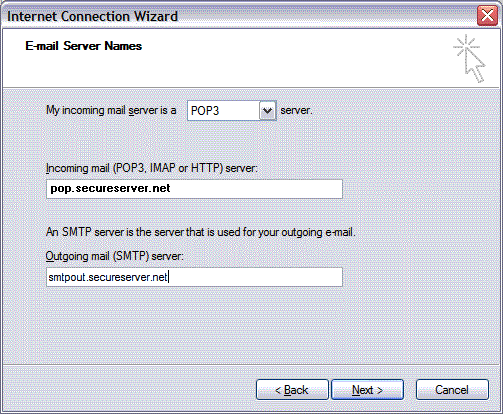
Your Outlook Express account is now set up. Click Close to close the Internet Accounts window and return to your Outlook Express.