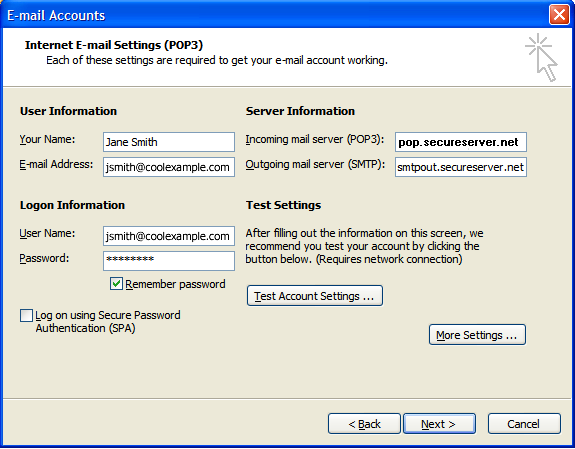Setting Up Your E-mail in Microsoft Outlook
This tutorial shows you how to set up Microsoft Outlook to work with your e-mail account. This tutorial focuses on setting up Microsoft Outlook 2003, but these settings are similar in other versions of Microsoft Outlook. You can set up previous versions of Microsoft Outlook by using the settings in this tutorial.
To Set Up Your E-mail Account in Microsoft Outlook
-
In Microsoft Outlook, select Tools > E-mail Accounts.
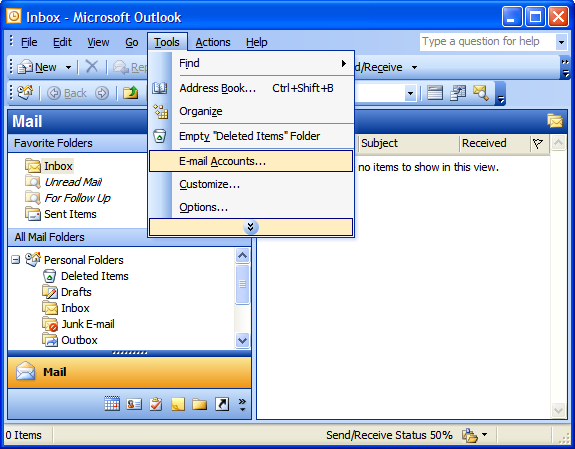
- On the E-mail Accounts wizard window, select "Add a new e-mail account"
and click Next.
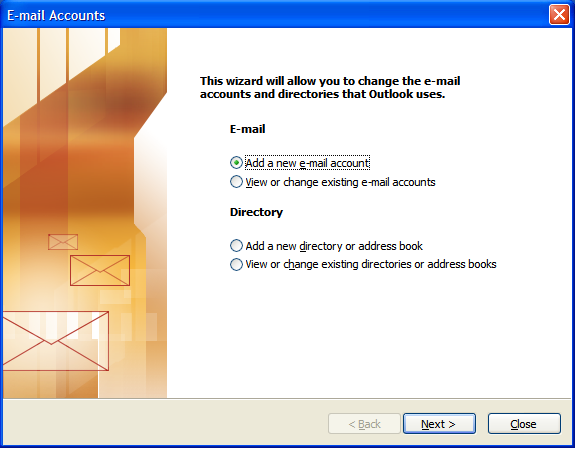
- For your server type, select "POP3" and click Next.
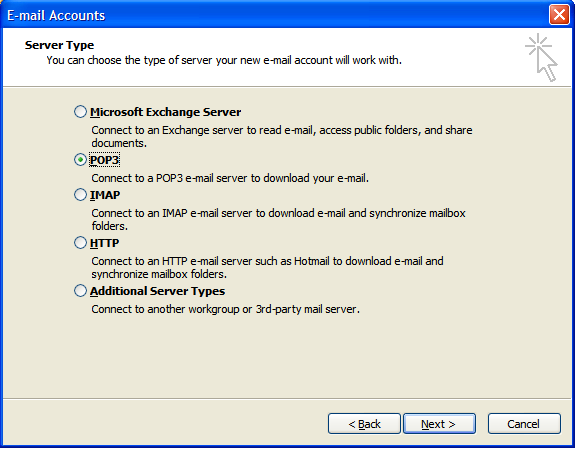
- On the Internet E-mail Settings (POP3) window, enter your information as follows:
- Your Name
- Enter your first and last name.
- E-mail Address
- Enter your e-mail address.
- User Name
- Enter your e-mail address, again.
- Password
- Enter the password you set up for your e-mail account.
- Incoming mail server (POP3)
- Enter mail.cooliguana.com for your incoming mail server.
- Outgoing mail server (SMTP)
- Enter mail.cooliguana.com for your outgoing mail server.
- On the Internet E-mail Settings window, select the "Outgoing Server" tab.
- Select "My outgoing server (SMTP) requires authentication."
- If you did not change the SMTP relay section, select "Use same settings
as my incoming mail server". If you changed the user name and password in
the SMTP relay section of your Manage Email Accounts page, select "Log on
using" and enter the user name and password. The following example assumes
you did not change your SMTP relay section in your Manage Email Accounts
page.
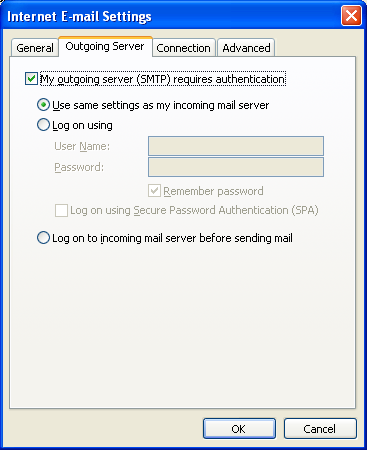
- Select the "Advanced" tab and make sure the "Outgoing server (SMTP)" is set to port 25.
- Click OK.
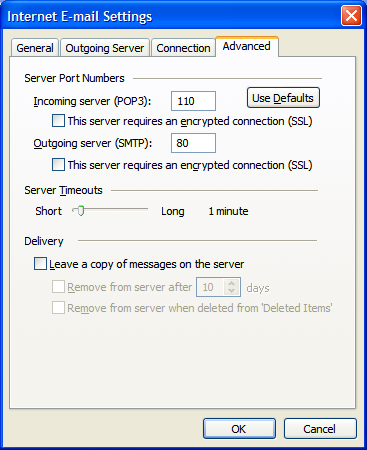
- Click Next.
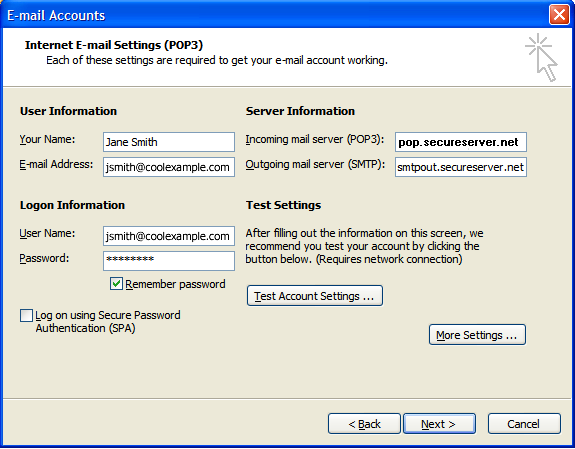
- Click Finish.
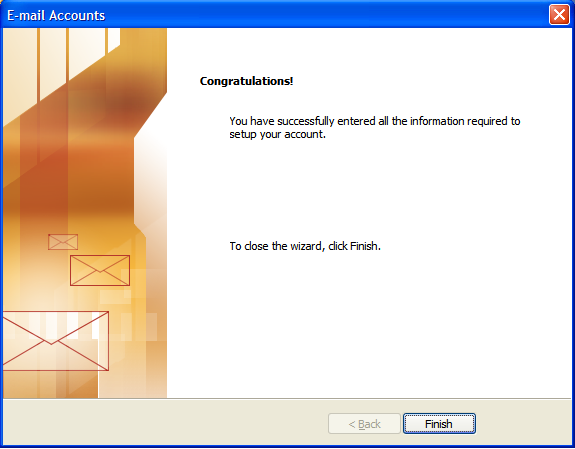
Click "More Settings."